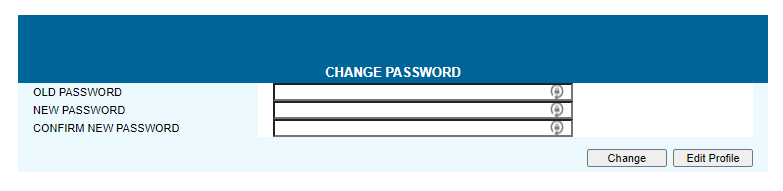Modifying Your Password - Digital Platform Users
There are times when you are required to modify your password:
- When logging on to the system for the very first time.
- When the system alerts you that a certain time period has elapsed and you must modify your password (for example, every 60 days).
Note: Your password:
- must be at least 6 characters long,
- cannot contain 3 repeating characters,
- cannot be reused within a cycle of 6 unique passwords,
- cannot be the same as the user ID, and
- expires in 60 days.
Steps
If your user profile is provisioned for the Digital Platform, follow these steps to change your password.
-
In the top menu, click Profile. The Profile screen appears.
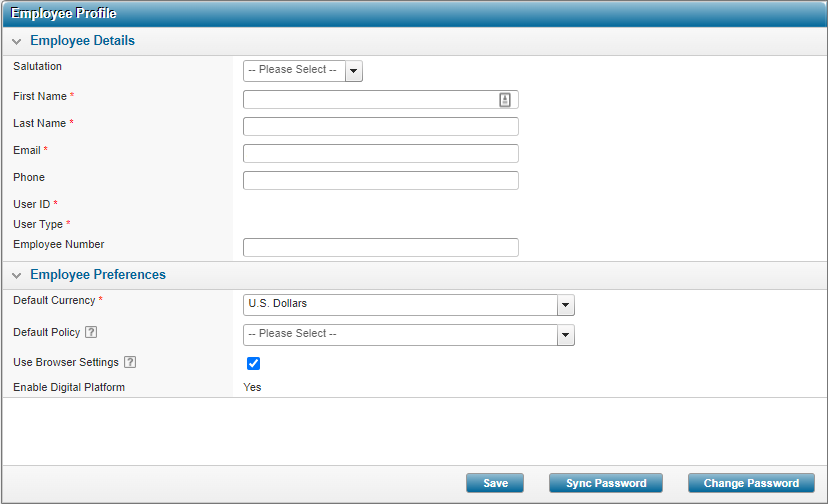
-
At the bottom of the window, click Change Password. The Change Password window appears.
- Type your old password then type your new password.
- Type your new password in the Confirm New Password box.
- Click Change.
- Alternatively, you can click Edit Profile to return to the Employee Profile page without saving the new password.
Result
The system saves the new password and decommissions the use of the previous password.
Syncing Passwords
When the Enable Digital Platform setting is checked, the user's password in OMS must match the one in ICS, therefore the Sync Password button is available on the User Profile page. Use this button to update your password in ICS.
-
From he Profile screen, click Sync Password.
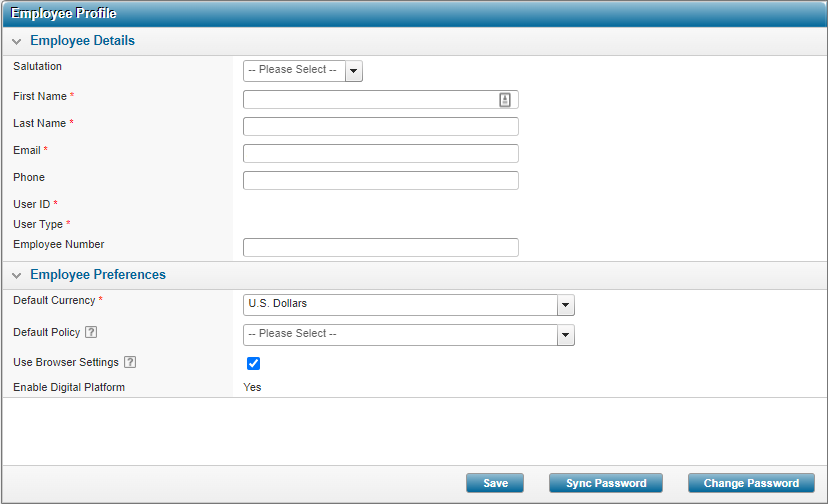
-
Upon clicking on Sync Password, a modal is displayed.
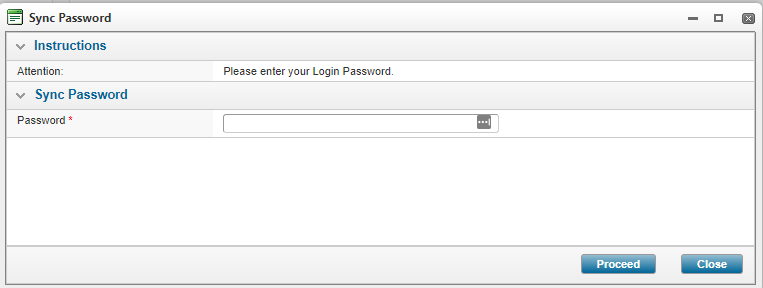
The modal contains the Password field, where you can type the password which is masked by asterisks (*) when typing.
-
Click on Proceed to trigger the integration of the new password from OMS to ICS, or Close to close the modal without saving the password in ICS.
Note: In the event the passwords do not match, a validation will display on the Sync Password modal.
Users provisioned for Digital Platform must use the Sync Password trigger to update their password in ICS upon any Password Reset trigger.